Want clean, sharp footage without constant callouts? You can do a lot of Security Camera Maintenance yourself. I’ll walk you through nine easy steps, share a quick checklist, and show exactly how to clean lenses like a pro. We’ll keep it friendly, practical, and fast. If you get stuck, we’ve got your back.
Quick maintenance checklist
- Security Camera Maintenance basics: clean lenses and housings monthly outdoors, quarterly indoors. Clear spider webs and pollen. Test recording and playback.
- Inspect mounts, angles, and field of view. Confirm day and night quality. Add lighting where needed.
- Check cables, connectors, and weather seals. Replace worn parts.
- Power check: confirm adapters, PoE, and any UPS.
- Update firmware for cameras and recorders every 3 to 4 months.
- Review storage health, delete old clips, confirm retention goals.
Why Security Camera Maintenance matters
Clear, reliable footage saves time when you need it most. Dust on the lens, a loose bracket, or a full SD card can turn important video into a blur. Regular Security Camera Maintenance avoids that. It also helps cameras last longer and keeps alerts useful. The best part: most tasks take minutes, not hours.
Step-by-step cleaning procedures for Security Camera Maintenance

A safe and effective step-by-step routine to clean security cameras for optimal performance and clear footage. Cleaning is the heart of Security Camera Maintenance. Here’s the exact routine we use on site, simplified so you can do it safely.
Total Time: 20 minutes
-
Power safety first.
Turn off the camera if it’s hardwired or PoE. Battery cams can stay on, but be gentle.
-
Blow away loose dust
Short bursts only; keep the can upright.
-
Clean the housing.
Wipe the dome, bullet shroud, IR array window, and sun shield. Avoid strong chemicals; they can damage coatings.
-
Clean the lens.
Fog a corner of the cloth with cleaner and wipe in slow circles from the center outward. Do not spray cleaner straight on the lens. Regular cleaning helps maintain video clarity.
-
Remove webs and nests.
Brush lightly around the bracket and cable entry.
-
Check gaskets and seals.
Replace cracked rubber to keep moisture out.
-
Final check in the app.
Make sure the image is crisp and the IR cut filter clicks when switching between day and night.
Supply:
- Soft, lint-free microfiber cloth
- Lens cleaner made for optics or a mild 50/50 mix of distilled water and isopropyl alcohol
- Can of compressed air for housings and vents
- Small brush for crevices
- Nitrile gloves
Tools:
- Mobile app for final image check
How often should you clean? Outdoor cams: monthly in dusty or buggy areas. Indoor cams: every three to six months. Many pros suggest a 3 to 6 month rhythm for general cleaning.
The 9-step DIY plan used by pros

Each step below is short and doable. Keep this section handy for your ongoing Security Camera Maintenance.
1) Clean lenses and housings
Dust, dirt, and pollen hurt clarity. A quick clean brings back detail and reduces false motion alerts caused by debris moving across the lens. Use the process above and look for micro-scratches or haze. If you see permanent damage, swap the lens cover.
2) Clear obstructions around the view
Trim branches, relocate bird feeders, and brush off webs. If headlight glare or sunrise is flaring the image, adjust the angle. Position matters a lot: mount at a downward angle and avoid placing the camera so high that faces turn into tiny blobs.
3) Inspect mounts, alignment, and weather seals
Shake the bracket gently. If the picture wiggles, tighten fasteners. Re-aim to cover doors, walkways, and vehicles. Check seals for cracks. A loose mount looks small today, but wind can push the view off target tomorrow. This is simple Security Camera Maintenance and pays off fast.
4) Check cables, connectors, and network
Look for kinks, brittle jackets, and water drips at the cable entrance. Replace crushed RJ45 ends. For Wi-Fi cams, confirm signal quality in the app and consider a better access point if RSSI is weak. A neat cable path prevents intermittent dropouts. Backstreet and other pro guides stress cable health and secure connections.
5) Test power supplies and any UPS
Adapters should be cool to the touch, not hot. For PoE, confirm link lights. If you use a UPS, run a short test and note run time in your log. Reolink also suggests local storage and a UPS to keep recording if the internet goes down.
6) Update firmware and security patches
Set a quarterly reminder to check firmware for cameras, NVRs, and apps. Many vendor checklists call this out because updates fix bugs and improve stability. Do this every 3 to 4 months.
7) Review storage health and retention
Open the recorder or app, check disk or SD health, and confirm you still have the days of history you want. Delete old test clips. Top guides recommend storage health checks every quarter. If the disk throws errors, replace it before it fails.
8) Check day and night quality
Look at footage at noon, sunset, and midnight. If faces look muddy at night, add warm-white lighting or choose cameras with better low-light specs. Warehouses, yards, and long driveways benefit from IR or color night tech.
9) Run a mini system diagnostic
Play back a clip from each camera. Confirm time and date, audio if used, and alert rules. Create a two-line note for each camera: current angle, typical motion, and any issues. This mini ritual keeps Security Camera Maintenance on track. Dash Symons and others promote regular tests for recording and playback.
A simple Security Camera Maintenance schedule
| Task | Frequency | What to check | Why it matters |
|---|---|---|---|
| Clean lenses and housings | Outdoor monthly; indoor 3–6 months | Dust, webs, water spots | Clearer footage and fewer false alerts |
| Inspect mounts and alignment | Quarterly | Tight screws, correct angles | Stable view that captures faces |
| Firmware updates | Every 3–4 months | Cameras, NVR/DVR, apps | Stability and security fixes |
| Storage health | Quarterly | Disk/SD health, retention days | Reliable recording and playback |
| Power test | Yearly | Adapters, PoE, UPS | Avoid sudden shutdowns |
| Full system review | Yearly | Every camera’s picture and audio | Catch hidden issues early |
Pro tips that make Security Camera Maintenance faster
- Keep a small kit: microfiber cloth, lens cleaner, brush, spare RJ45 ends, zip ties.
- Label each camera in the app with its location and height.
- Save one clean screenshot per camera after each tune
- up so you can compare later.
- If you adjust angles a lot, use painter’s tape to mark old positions before you change anything.
Step-by-step example: cleaning a dome camera
- Put on gloves.
- Twist off the dome cover and set it on a soft surface.
- Blow away dust and grit.
- Lightly moisten a microfiber cloth and wipe the inside of the dome to remove haze.
- Clean the lens in slow circles.
- Inspect foam gaskets for cracks.
- Re-seat the dome and tighten screws in a cross pattern.
- Open the app and check for reflections from nearby lights. If you see glare, shift the camera slightly or shade the dome.
Placement and lighting tips linked to Security Camera Maintenance
Good placement lowers the amount of cleaning and keeps faces readable. Aim slightly down, cover the approach path, and stay within the sweet spot for face detail. Add lighting where needed so night video stays usable.
What to log during Security Camera Maintenance
- Date of work and who did it
- Cameras cleaned and inspected
- Firmware version numbers
- Storage health notes and remaining days
- Any parts replaced or tightened
This tiny log makes future checks quicker and helps warranty claims.
Two short case studies
Case study 1: Outdoor porch cam with foggy nights
A homeowner had foggy night footage and motion spam. We ran basic Security Camera Maintenance: cleaned the lens and dome, trimmed a plant that kept brushing the view, and moved a bulb to avoid glare. We also set a quarterly firmware reminder. Result: crisp night images and smarter motion alerts. The app help track dates, so staying on schedule got easier. Cleaning frequency aligns with public guides that recommend monthly outdoor care.
Case study 2: Small shop with random offline alerts
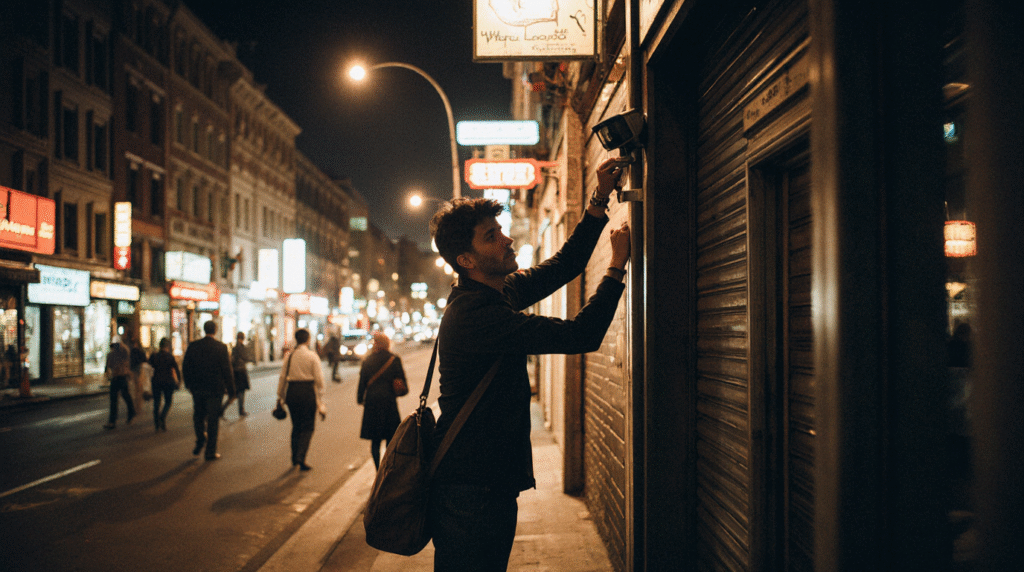
An NVR kept losing a rear alley camera. During Security Camera Maintenance, we found a crushed RJ45 at the exterior junction and a tired power adapter. We replaced both and added a small UPS so recording continues during short outages, as suggested by Reolink advice on keeping local recording during internet drops. It do keeps the shop covered.
When to call a pro
If you see water inside a dome, repeated IR glare, or storage errors you can’t clear, bring in a technician for full diagnostics. Some teams provide yearly inspections that test recording, check cable runs, and review settings across all channels. Pro checklists echo the same core Security Camera Maintenance steps you’re using here.
Call i Watcher Plus now, to get a Free Quote and consultation on your system.
What iWatcher Plus can do for you
If you want help picking or upgrading gear, we can set you up with pro grade security cameras, real-time live video monitoring, and smart ai cloud analytics camera options that reduce busy alerts and keep the right clips ready. Curious what neighbors say? Here’s our yelp page. We keep Security Camera Maintenance simple, and we’re happy to train your team so you can keep doing most tasks in-house.
FAQs
How often should I do Security Camera Maintenance?
Outdoor cams benefit from monthly cleaning and quarterly reviews. Indoor cams often work well with a 3 to 6 month rhythm. Clean more often near dusty roads or heavy trees.
What’s the safest way to clean a lens during Security Camera Maintenance?
Use a soft microfiber cloth and a mild cleaner. Wipe in small circles. Avoid strong chemicals that can damage coatings. Don’t spray the lens directly.
Do I need to update firmware as part of Security Camera Maintenance?
Yes, check every 3 to 4 months for cameras and recorders. Updates fix bugs, improve stability, and close security gaps.
How do I check storage during Security Camera Maintenance?
Open your app or NVR menu, look at disk or SD health, confirm days of retention, and delete old test clips. Replace failing storage early.
Does lighting really affect Security Camera Maintenance results?
It does. Better lighting means clearer night images and fewer false alerts. Add warm-white lights or pick cams with good low-light specs.
What if my camera keeps going offline even after Security Camera Maintenance
Inspect cables and connectors, test the power adapter, and consider a UPS so local recording continues if the internet drops.
Can iWatcher Plus handle Security Camera Maintenance for me?
Yes. We offer seasonal checkups, yearly reviews, and quick fixes for tough issues. If you need a hand or want a pro to train your team, we can help.
Finally, if you want support from a friendly crew that cares, reach out to iWatcher Plus for a Free Quote. Tell us a bit about your site and goals, and we’ll map a Security Camera Maintenance plan you can keep running without stress.